After 4 steps, you well bea able to get all In-App Purchase for free.
- Logging off your account
- installation of CA certificate
- installation of in-appstore.com certificate
- changing DNS record in wi-fi settings
Note that in-appstore works only when you connected to Wi-Fi, not Cellular network.
First
Sign off your appleID in Settings->Store->Tap on your appleid->Sign Off
Second
Open this page into your iDevice. Install these certificates (just tap on links): First, Second. The order of installing is very important! Install first certificate first, second - second.
Third
Go to application where you want to buy in-apps, and make attempt to buy something. Tap "Cancel" on "Do you really want to purchase?" window.
Fourth
Open Wi-Fi settings on your iDevice and tap arrow on the right of your Wi-Fi network. Remove all data from DNS field and set it to this IP address: 94.228.221.10, 91.224.160.136 (more to come)
U're done!
Go to your application and try to buy something! You will see dialog window asks you to Love apple, "LOVE" IT! When iDevice asks you to enter credentials, enter random credentials, not yours
If you see default app-store "Are you sure to purchase?" you ARE NOT CONNECTED TO IN-APPSTORE.COM. Please re-read instructions and try to setup service again.
Project is in beta stage. So there are restrictions:
You should use in-appstore.com only when you want to get in-app purchase for free. After "purchasing" you must unset DNS. You can set it again without certificates installation to access in-appstore again.
You can not use AppStore application and every other sites/applications that require internet access while you are connected to in-appstore.com. Remember, in-appstore is only for purchasing in-apps for free. That's all.
via In-appstore.com






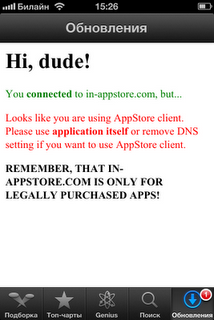
No comments:
Post a Comment